If you need to have a shared space within Outlook/Exchange for collaborative work with incoming e-mails or calendars, you can request a shared mailbox from us which can be accesses simultaneously from multiple persons.
How to connect a shared mailbox
Once you received access to a shared mailbox please follow theses steps to attach this mailbox to your outlook:
Outlook 365
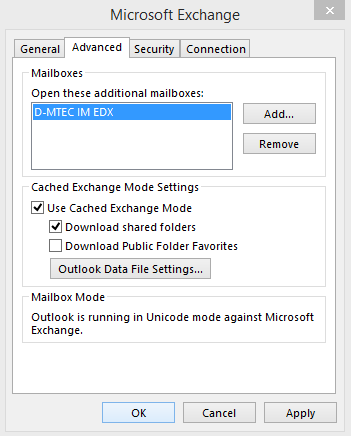
A shared mailbox named D-MTEC IM EDX is used in this example, please replace this name with the appropriate address book name of your shared mailbox.
- Open your Outlook
- Choose the File tab in the ribbon.
- Choose Account Settings, then select Account Settings from the menu.
-
Select the Email tab.
- Make sure the correct account is highlighted, then choose Change.
- Choose More Settings > Advanced > Add.
- Type the shared email address eg. “d-mtec im edx*
- Choose OK > OK.
- Choose Next > Finish > Close
Send mail from the shared mailbox
- Open Outlook.
- Choose New Email.
- If you don’t see the From field at the top of your message, choose Options > From.
- Click From in the message, and change to the shared email address. If you don’t see your shared email address, choose Other email address and then type in the shared email address.
- Choose OK.
- Finish typing your message and then choose Send.
From now on when you want to send a message from your shared mailbox, the address will be available in your From drop down list.
Whenever you send a message from your shared mailbox, your recipients will only see the shared email address in the message.
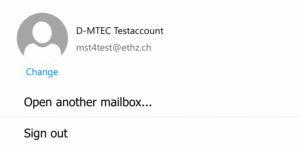
Webmail
1. In your webmail click on your name in the top right corner.
2. Enter the name of the shared mail box you want to map in the small window. Click on “Open…”/ “Öffnen..” twice.
3. The new folder should appear below your personal folders.
macOS
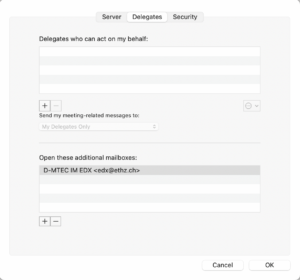
- Open your Outlook and click on Outlook > Preferences > Accounts
- Select your ETH Mail Account and choose Advanced at the bottom
- Choose to the Delegate tab
- Click on the + under Open these additional mailboxes and search for the shared mailbox with the email address of shared mailbox
- Select your shared mailbox from the list, choose Add OK and close the preferences windows.
Apple Mail
If you prefer to use Apple Mail then please follow the following Instructions
Mailclient_Shared_Mailbox_mit_IMAP_DE-201911
But you need to know the Shared Mailbox alias, you have to contact servicedesk@mtec.ethz.ch for this information.
Webmail on Smartphone
If you want to open a ‘foreign’ Mailbox with the mobile in the OWA you can do this by directly
Go to mail.ethz.ch Login with your credentials and then open https://mail.ethz.ch/owa/mailbox-xy@ethz.ch (adress of the shared Mailbox).
