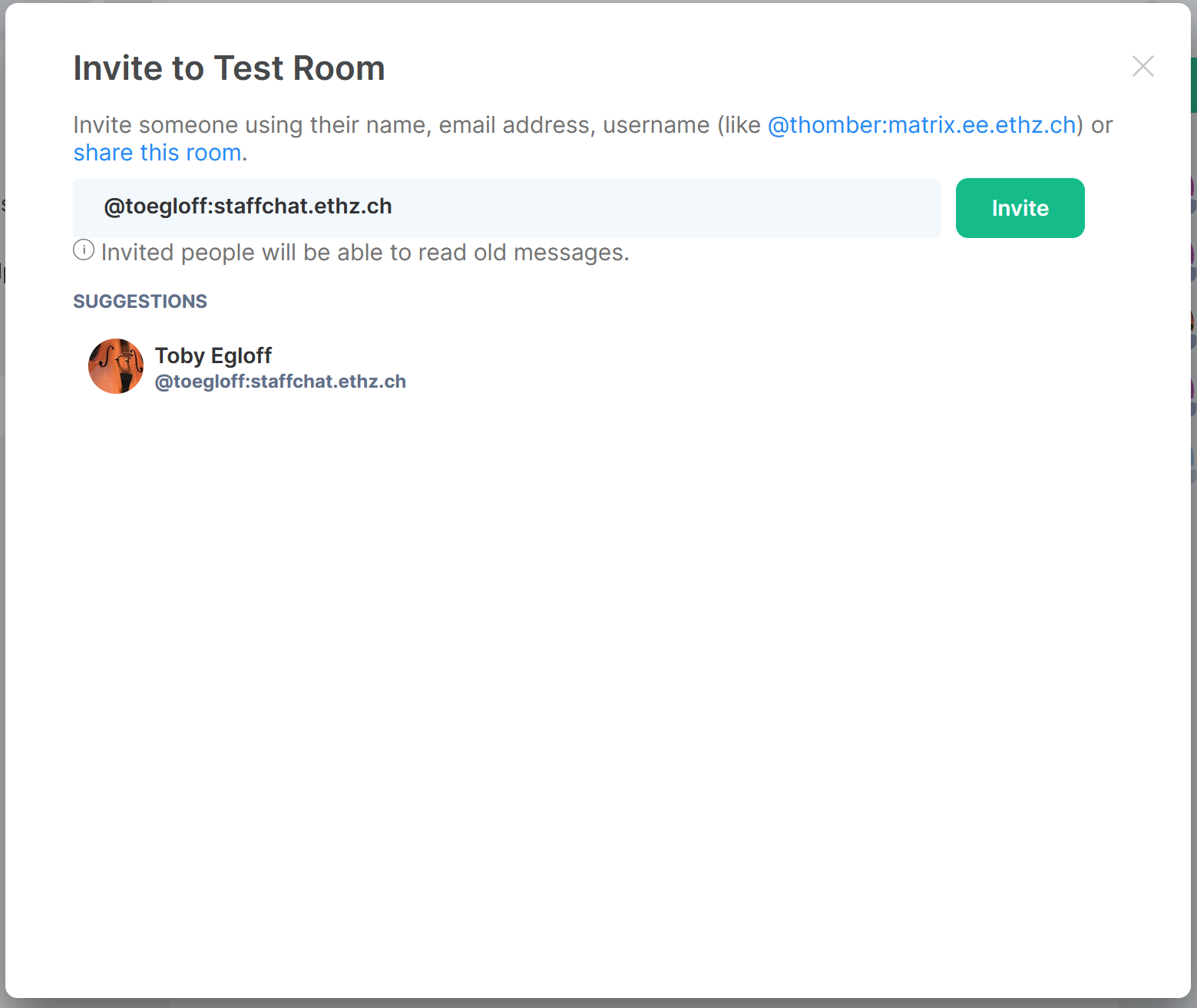Synchronize your D-ITET Matrix Chat Rooms to the central Matrix Chat Server
You can instantly make your desired chat room on your D-ITET matrix chat server available on the central matrix chat server. This is required since the D-ITET matrix chat server will be discontinued.
This steps below are necessary to establish the “Federation” (synchronization) of your current D-ITET matrix chat rooms between your D-ITET matrix chat rooms and the central matrix chat server:
- Select the room you would like to synchronize
- Add your central matrix account as a further administrator to your room
- Accept the invitation for your new admin account on the central matrix server
- Promote your central matrix account as a further admin to your room
- Invite all persisting members of your chat room with their central matrix chat account
Step 1: Select the room you would like to synchronize
- Log in to the D-ITET matrix chat server https://matrix.ee.ethz.ch
- Lets assume you would like to keep the Test Room and make it available on the central Matrix chat server – click on that room in the room list
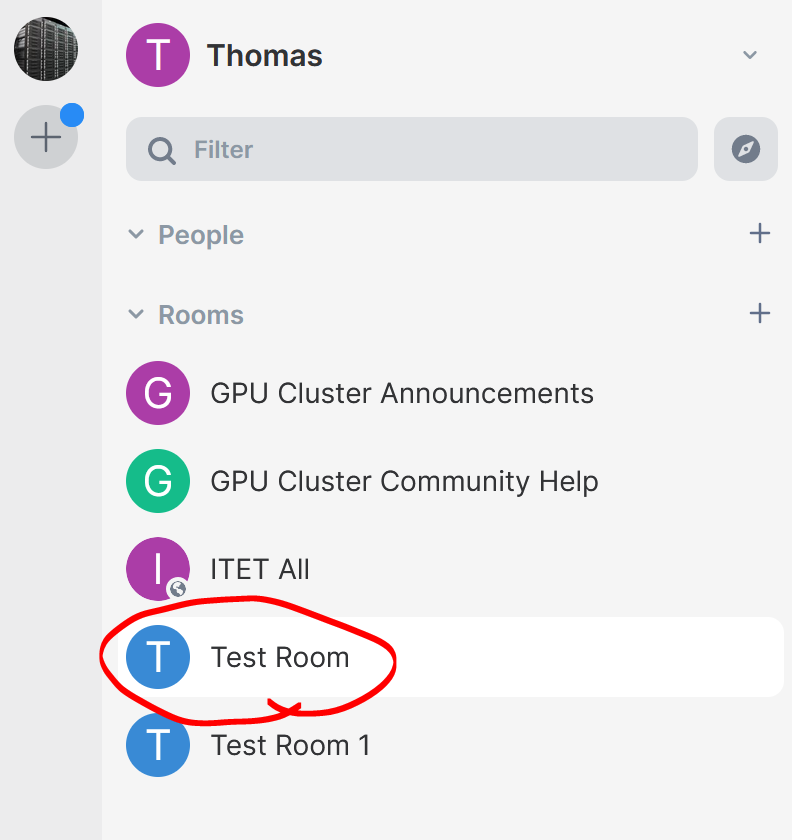
3. Check if you see the list of people subscribed to your Room at the right side – if not click the green info icon to display the people list
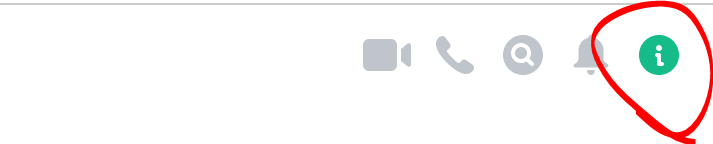
Step 2: Add your central matrix account as a further administrator to your room
- In the people list click on Invite to this room to browse for your central matrix account
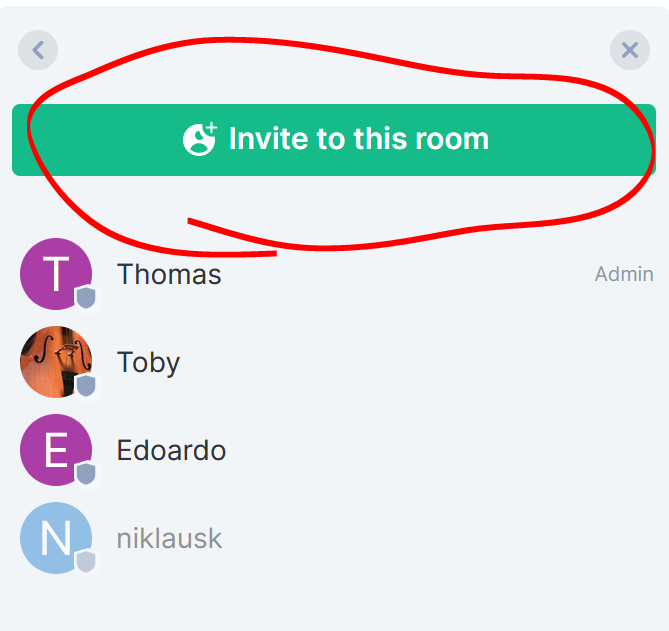
- The address of your central matrix account is in the form: @USERNAME:staffchat.ethz.ch (replace USERNAME with your primary ETH user name – same as used to access your email account) Insert your matrix account name to the address field in the dialog box and click Invite
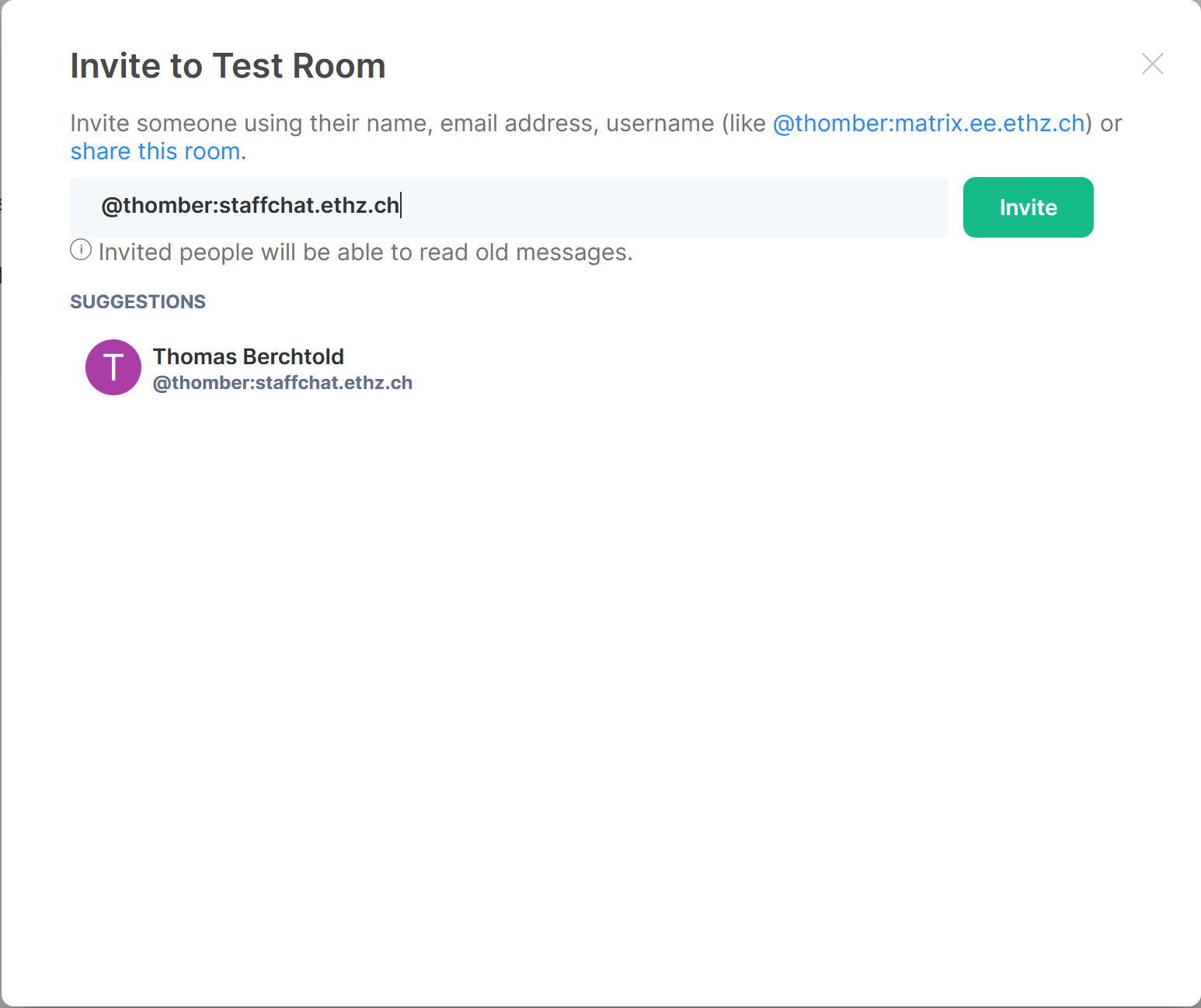
Important: In case you can not find your account you have to first login once to https://staffchat.ethz.ch to initially get your account staged.
Step 3: Accept the invitation for your new admin account on the central matrix server
- Login to https://chat.ethz.ch/staffchat
- There you should see the invitation to the room from your D-ITET matrix chat room, click Accept
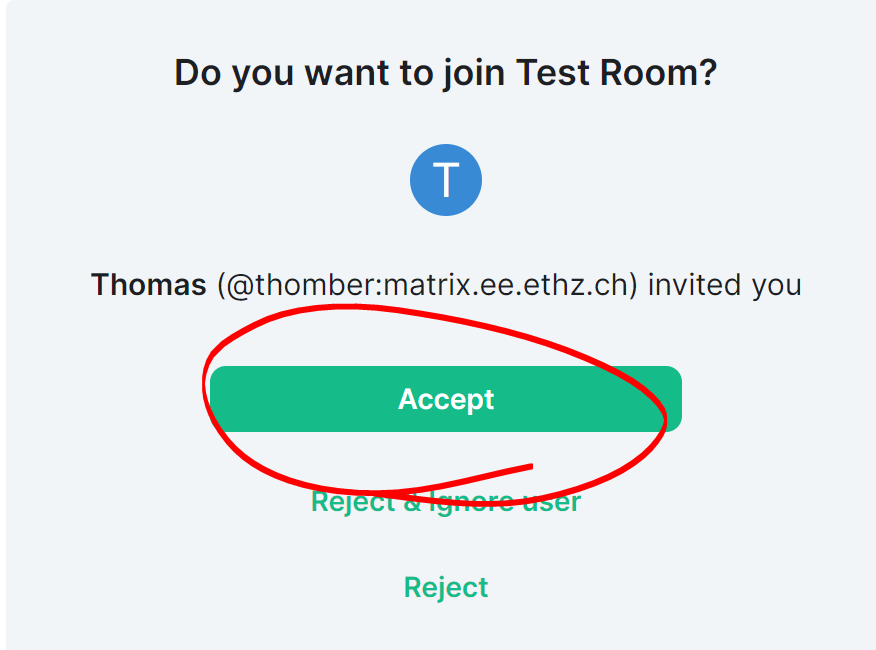
Step 4: Promote your central matrix account as a further admin to your room
- Go back to your D-ITET matrix session https://matrix.ee.ethz.ch and select the chat room you’d like to migrate to the central matrix chat
- Navigate again to the people list – your central matrix account should also be listed there now (the one you just accepted the invitation in the previous step)
- By mouse-hovering over the people entries the exact matrix address is shown. Search the one that shows your @USERNAME:staffchat.ethz.ch
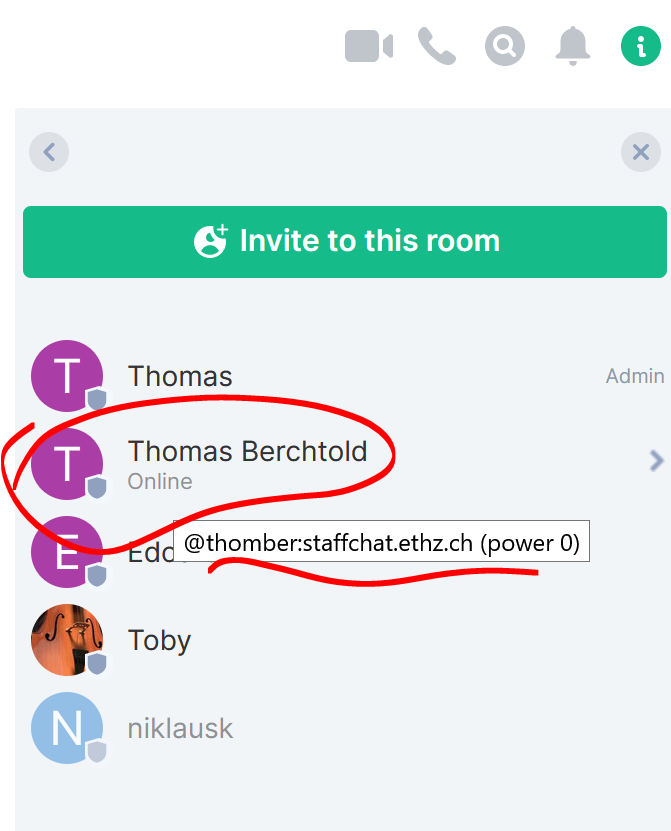
- Select the appropriate account by clicking on the entry
- In the detail pane of your account verify again that you selected the right account in the form of @USERNAME:staffchat.ethz.ch
- In the ROLE drop down menu please select Admin
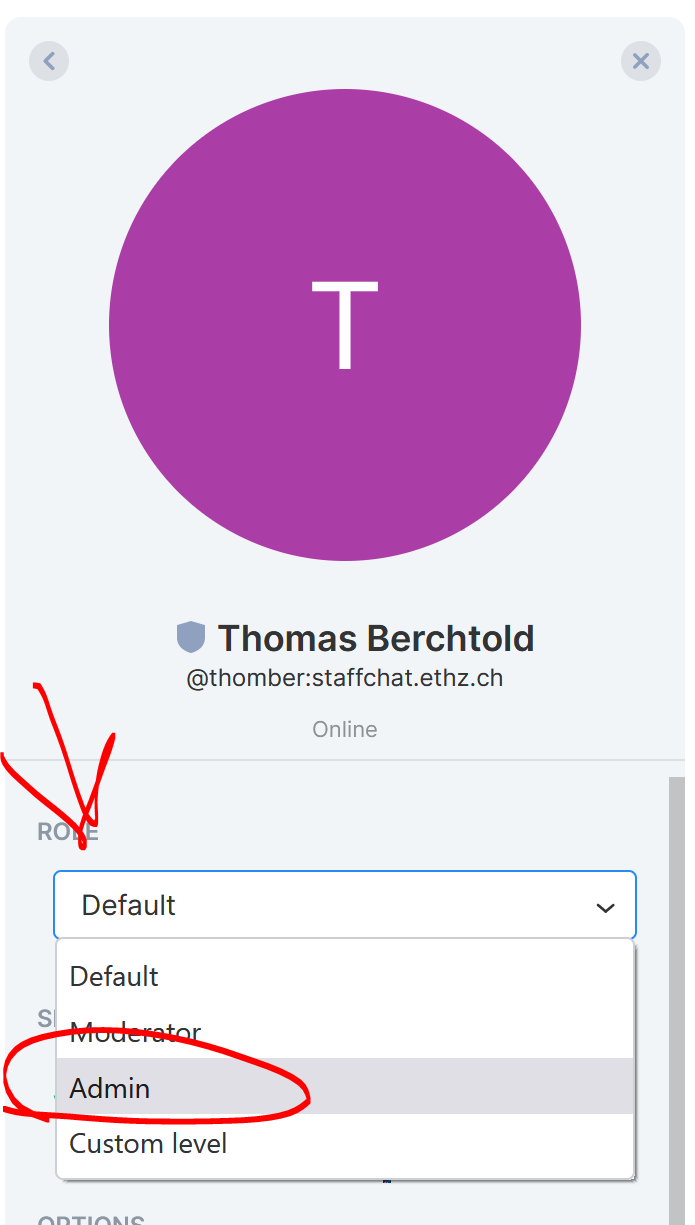
- Accept the warning that may appear
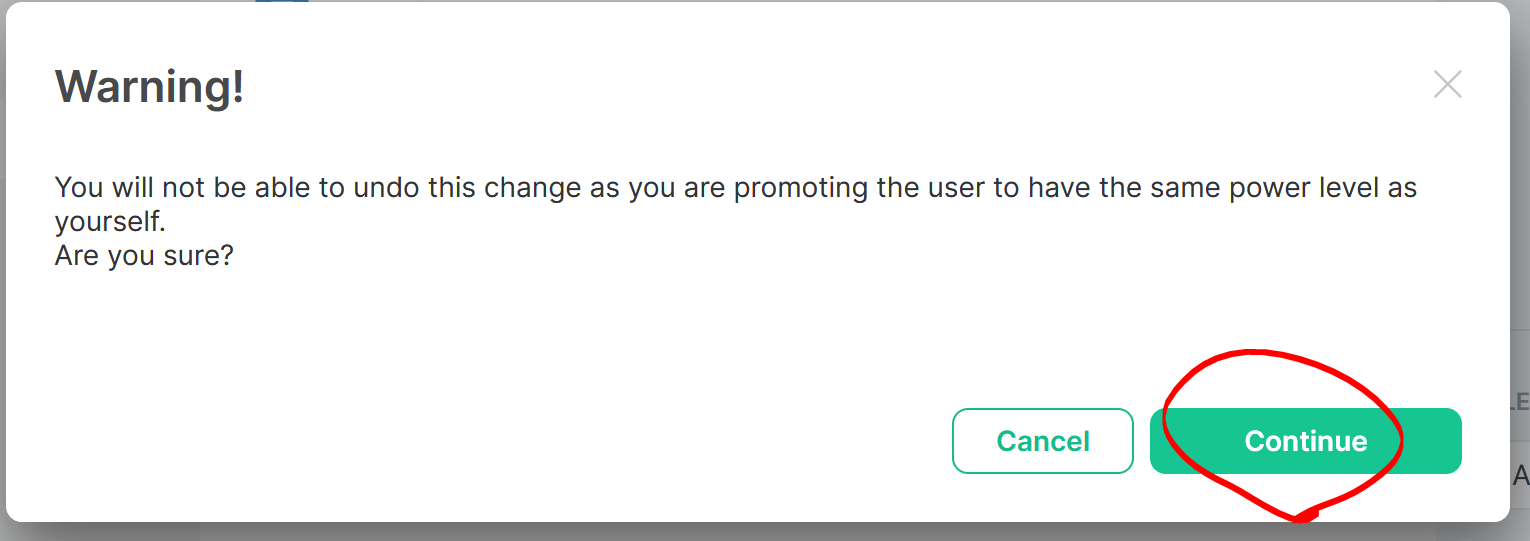
- Verify that the ROLE shows Admin – you can return to the people list by the left arrow icon

Step 5: Invite all persisting members of your chat room with their central matrix chat account
Now go through the people list again of your chat room that you want to migrate on your https://matrix.ee.ethz.ch and invite every listed person again with the appropriate user account (@USERNAME:staffchat.ethz.ch or @USERNAME:studchat.ethz.ch in case of students).
Remember to hover over the people entry to get easily look up the username.
Unfortunately this is a manual process and you have to go through this process for each member of your room.
- Click Invite to this room
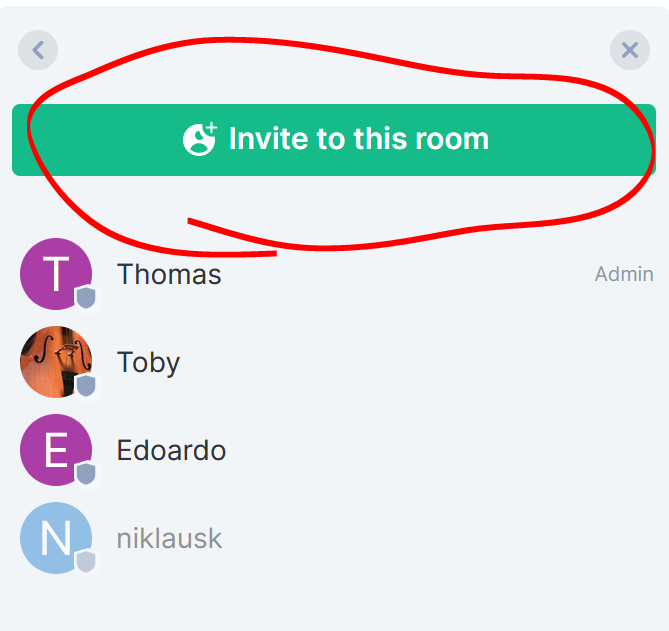
- Add the address of the person to invite to the address field and click invite. This causes the person to receive an invitation on the central chat server to your room