Login
There are two possibilities to login to your Ubuntu Desktop.
The first one is to use your domain account. This is the preferred user context to be working in. The only requirements to log in is that your user account is in a permitted domain group and the computer is managed through us. If this is not the case, please contact us.
The second one is with a local account, which exists on your device. We do not recommend working on a local account! In order to be able to access the home directory of a local account, you need to define it to a new path because the default home directory path is a mountpoint, which points to the network drive home of the user account on nash.ethz.ch To achieve this you need to edit the file /etc/passwd with super user privileges. Look for the line with the desired account in it and change the path from /home/$username to /local/home/username. Don’t do this for domain accounts!
Long time logins
Once you initialize a session, the authentication credentials are automatically requested. There is a configuration in place to renew these credentials. The limitation is that this is only possible for 7 days without providing your credentials again. So if you want to achieve a session keeps itself alive for longer than 7 days you need to create a keytab File, which saves your credentials encrypted and can be used to authenticate automatically.
How to create your personal keytab file:
- Login with an account, which has super user privileges, or execute the following command with privilege escalation to a super user account.
- Open a terminal and execute this command: ktutil
- Now provide ktutil with the following arguments and exchange $username with your username: add_entry –password –p $username –k 1 –e aes-256-cts-hmac-sha1-96
- You will be prompted for your password
- Write your keytab file with the following command: write_kt /home/$username/$username.keytab
Alternatively, if you want your keytab file to be used only on this specific computer you can save it to your local home directory. (/local/home/$username/$username.keytab)
E-mail (Thunderbird) configuration
- Start the application Thunderbird Mail
- A dialog box named “Welcome to Thunderbird” will pop up. Click on “Skip this and use my existing email”.
- Enter your Full Name, E-mail address and password. And click on “Continue”
- Thunderbird will fail to find your settings on its own. You need to change “Server hostname” to imap.ethz.ch and smtp.ethz.ch and enter your username. Now click on “Re-test”
- The other information is requested from the mail-server. You can click on “done”. If you already set your account up you can adjust the account settings according to the other 2 Screenshots.

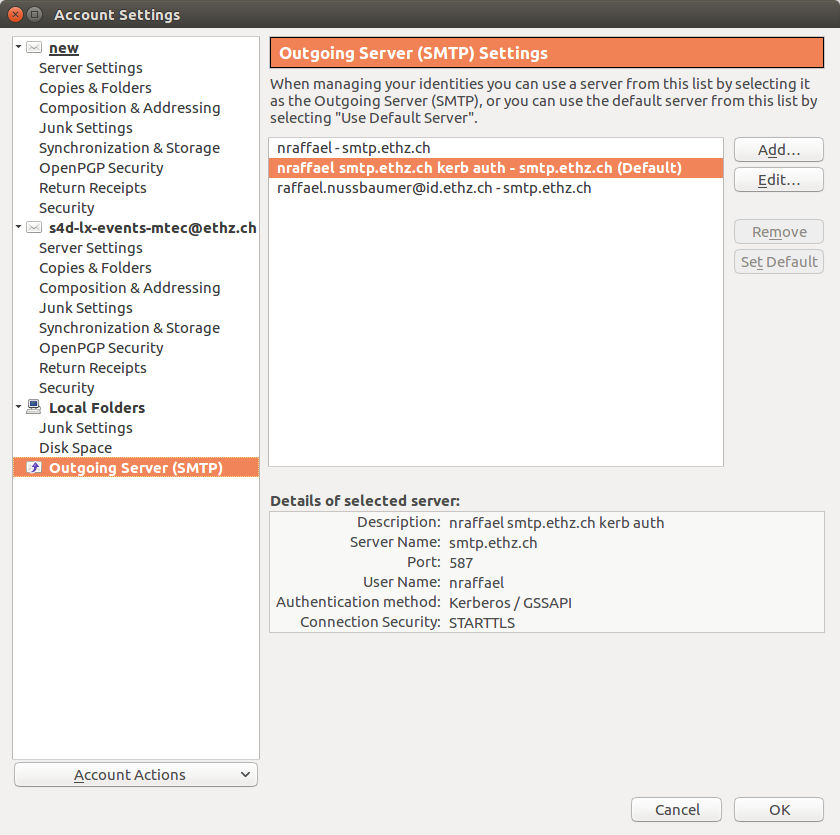
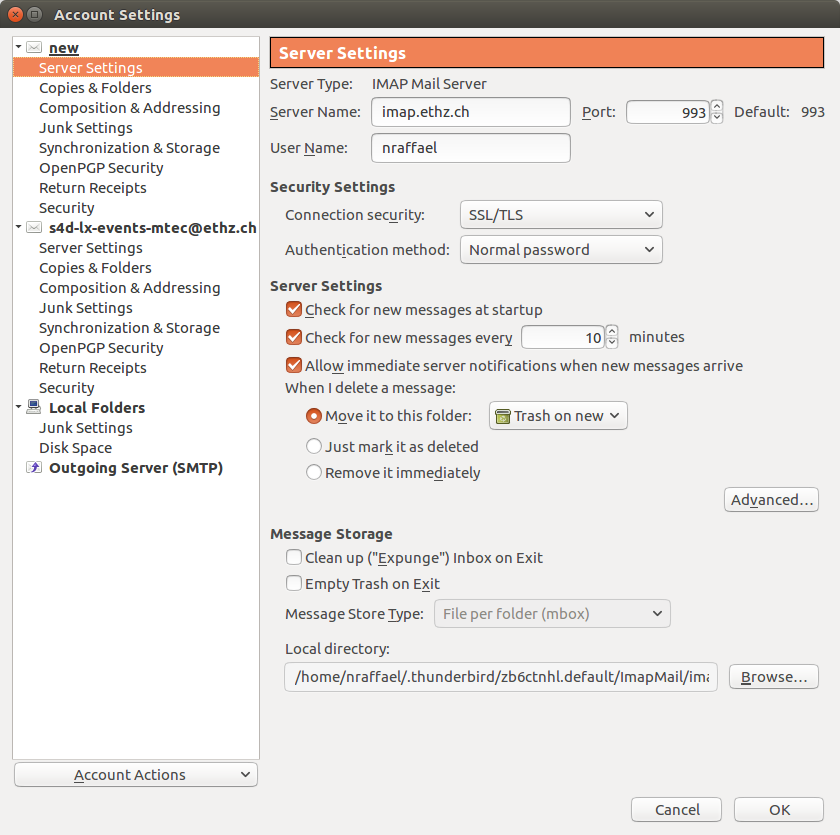
Accessing your group share with nautilus
In order to access your group share with nautilus (graphical file browser) you need to access the mountpoint with its absolute path. (You can’t click through the Directories) Click on “Go” and then “Enter Location”. Now write /group/$abbreviation-of-your-group and hit enter.
