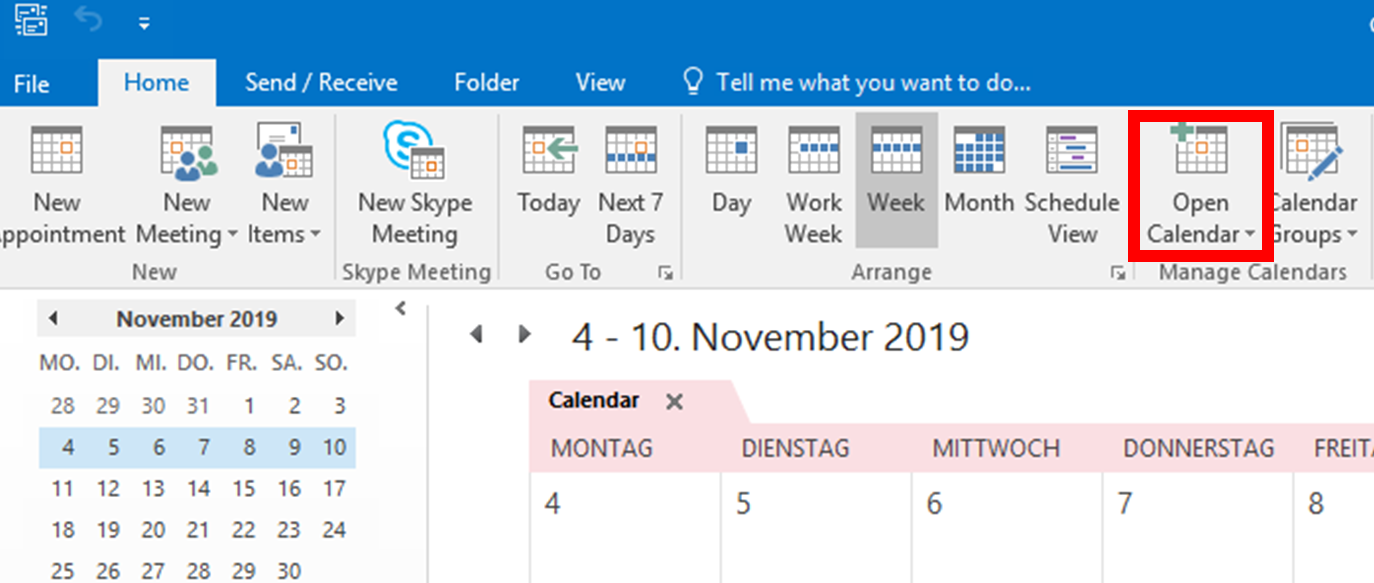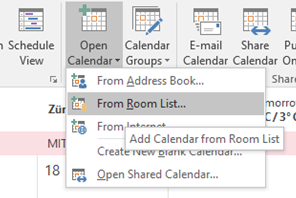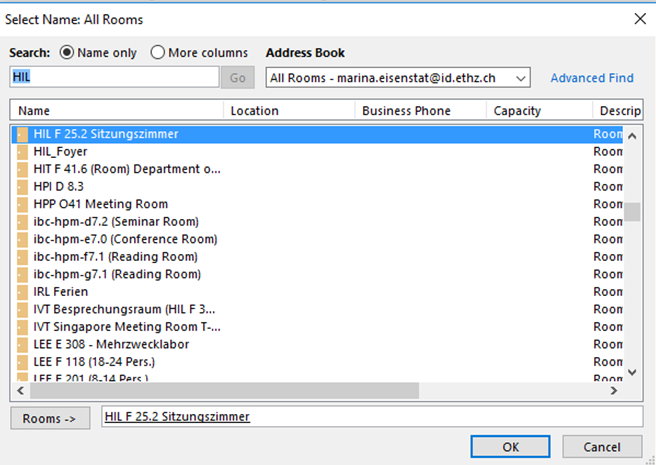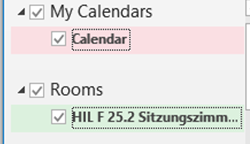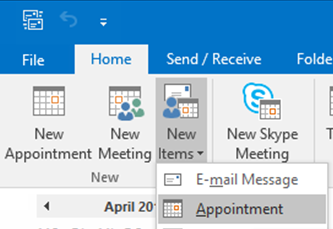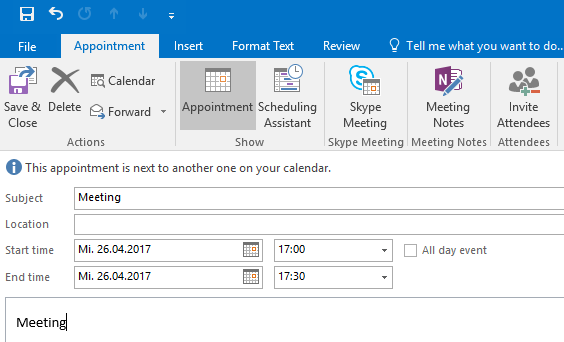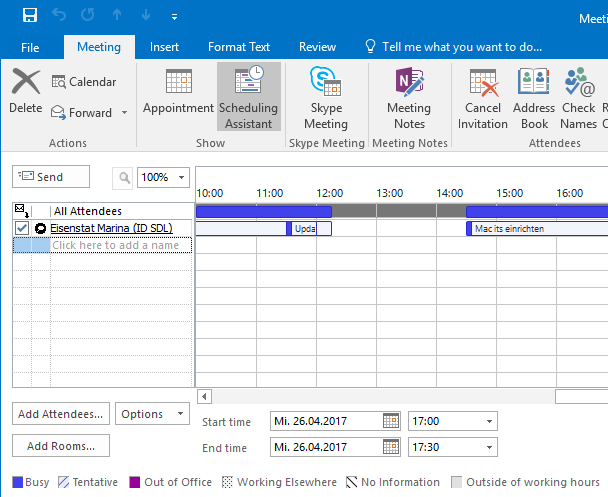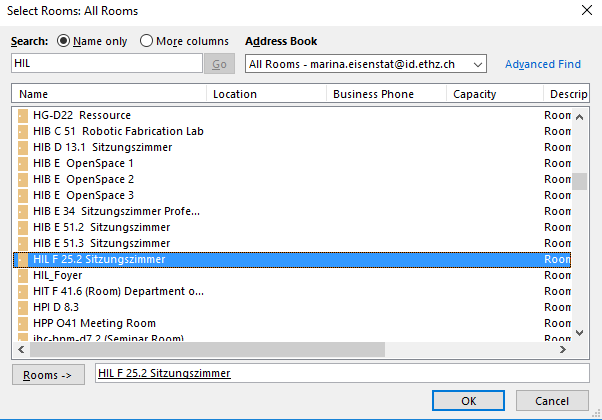HIL F 25.2 Room Reservation
This documentation is about the room reservation in HIL F 25.2 , its apply for all meeting room, just change the room name just the name is different.
The new calendar is called HIL F25.2 Sitzungszimmer. You will find it in your Outlook under «All Rooms».
How to add the Room Calendar in Outlook
Switch in Outlook to the calendar view. Go to “Open Calendar”, click on the small arrow, and click on “From Room List”
As you can see, the name of the new Calendar is called «HIL F25.2 Sitzungszimmer».
You can type in the term «HIL» into the search field.
Make a double click on the room that you want to choose. Make sure that the room shows up in the Line “Rooms -> Afterwards, you say OK.
You will see the calendar now in your calendar view.
Create an appointment in the Room Calendar
New Items -> Appointment
In the email view in Outlook click on “New Items” and choose the submenu “Appointment”
Details about the appointment
Enter a subject; this will show up in the calendar. It is not necessary to type in the location. It will be overwritten from the Room-Calendar.
Adding Attendees
Click on “Scheduling Assistant” and add other members with the button “Add Attendees”
Next to the attendees, you can create a reservation, when you add the Room-Calendar.
To release a Room Reservation
Click on “Add Rooms”.
Make sure that “All Rooms” is selected
Search for “HIL”
Add the room with a double click, the room has to be in the field “Rooms ->” and after that click on OK.
Location
If you typed in a location in the beginning, this message will show up. Please say Yes.
Set a Reminder
As usual, you can set the options. Set a reminder for the appointment. (Possible from 5 minutes until 2 weeks).
Send the reservation
The last step is to click on “Send”
Tip:
The appointment will appear as temporary. It will automatically change when one of the attendees accept the meeting.
Mark the appointment in colors
It is not possible to make the appointments colorful when you create an appointment. However, it is possible after the reservation to mark the appointment in colors. Afterwards, everyone will see the color in the calendar.