Please note: Printing a page in color costs D-GESS 6 Rp/page, while a page in Black&White costs 1 Rp/page only!! Therefore, we strongly recommend to set the default of our printer preferences to Black&White (see further below).
Please also have a look at print.ethz.ch There, you can make a webprint and also check your printing costs, even the environmental costs of your print activity!
Printers
Here you find your printer.
Instructions
Windows 11 and Windows 10
Go to the search function which is located next to the start button and type \\pia01.d.ethz.ch
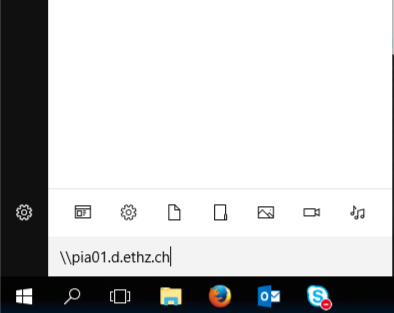
If you are prompted for username and password, authenticate with your ETH account. The nethz name has to be specified with the prefix d\ for the domain. Please activate the check-box Remember my credentials.

Search for the printer you want to connect to. Right-click and select “Connect”.
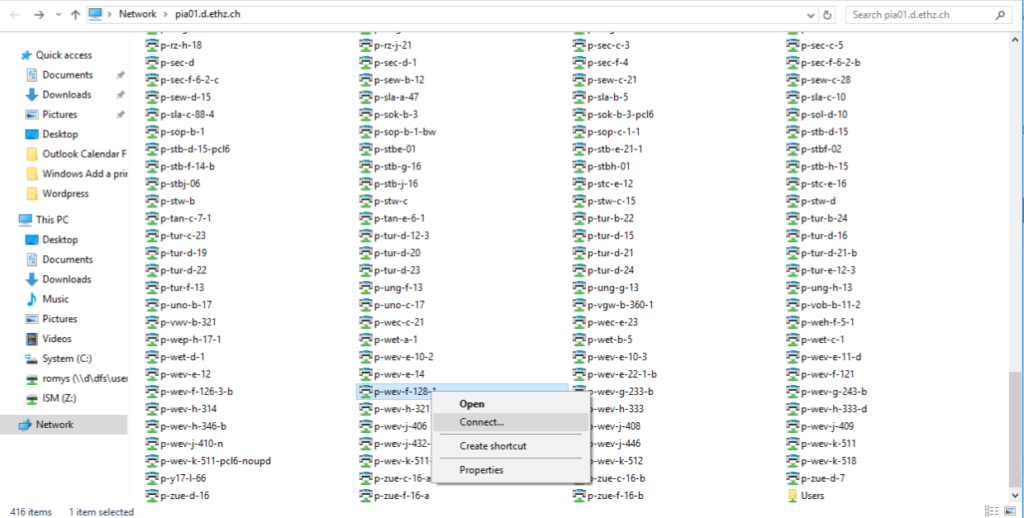
The printer will then be installed automatically
Windows 7
Click on the Start button and enter the name of the print server including the domain extension: \\pia01.d.ethz.ch
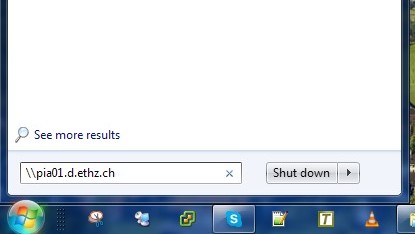
Windows 8
Enter Windows Search with key combination windows-q and enter the name of the print server including the domain extension: \\pia01.d.ethz.ch
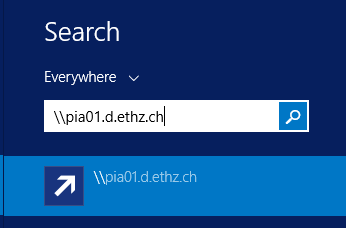
If you are prompted for username and password, authenticate with your ETH user name. Please activate the check-box Remember my credentials.

Right-click the printer you want to connect to and select “Connect”.
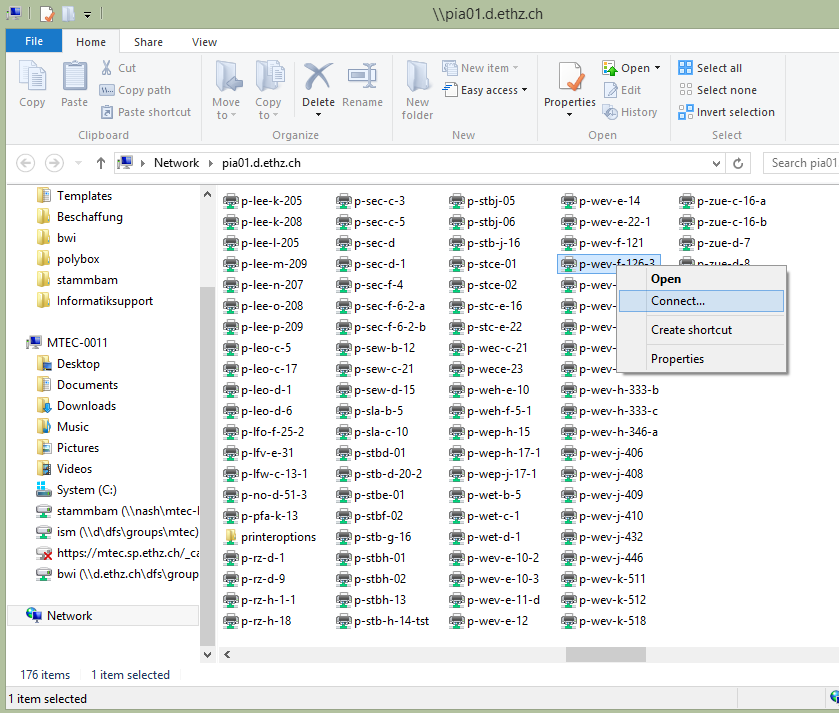
The printer will be installed (together with the driver). Check “Devices and Printers” to see the newly added printer.
RECOMMENDED: Change settings and create Presets
This procedure describes the steps to create a Preset to print Black&White. For creating presets having other properties, proceed as described here, but of course with the appropriate other changes.
In order to see all installed printers, open the “Devices” in the “Settings”. Alternatively you can search with the search function for “Printers & Scanners”.
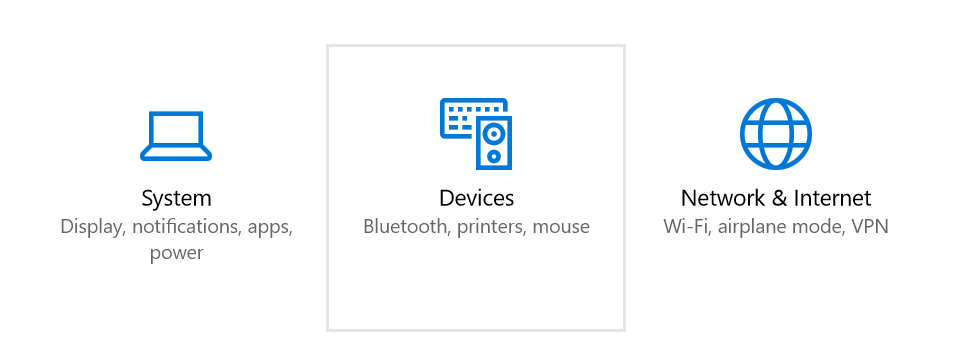
Select the printer you want to change the settings to and select “Manage”.
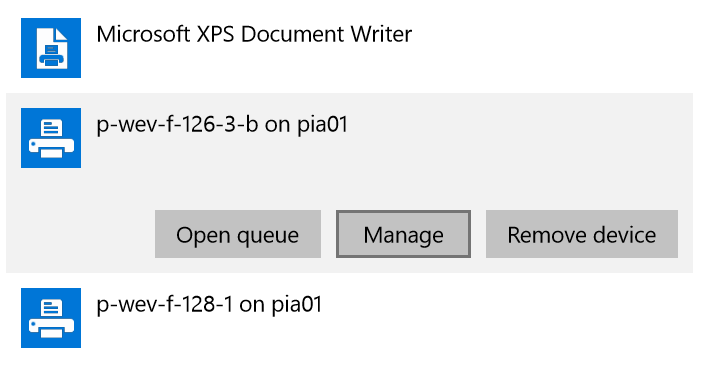
Select “Printing Preferences”
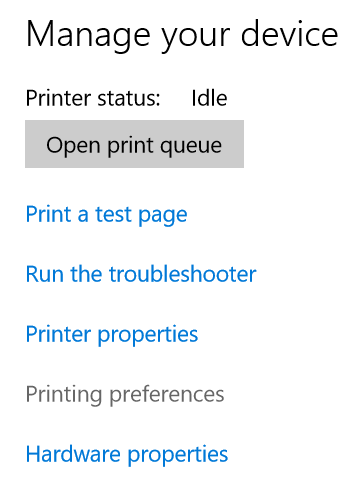
A new pop-up window will appear. Here you can change settings you wish to have. The settings you will set here, will be the standard settings for all future printings.
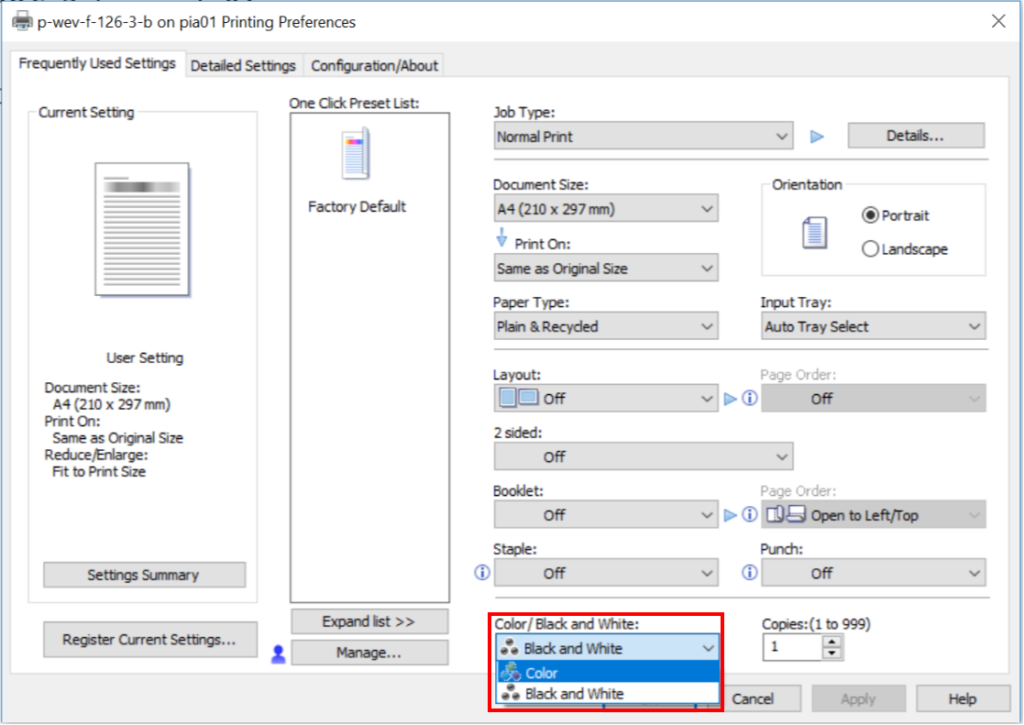
After changing all the options of your preferred settings, click on “Apply” to save it.
