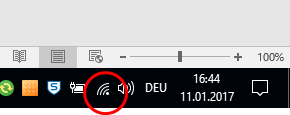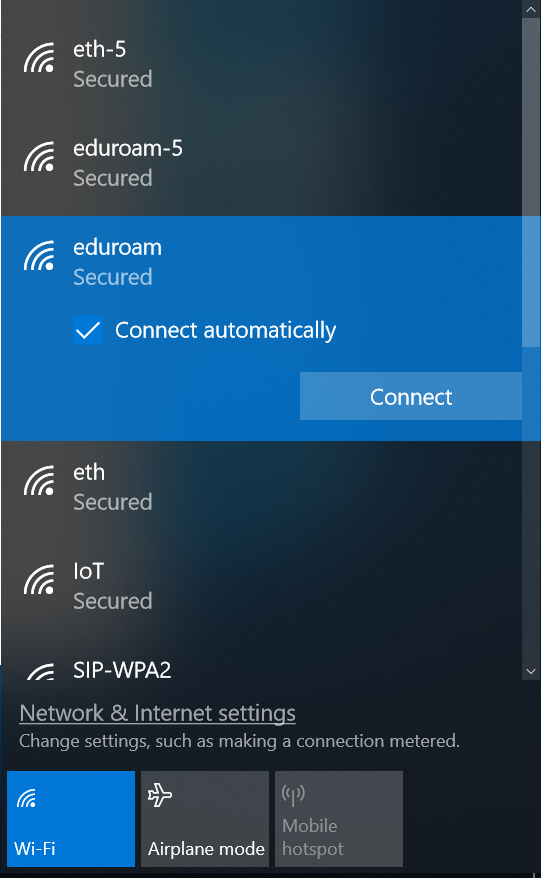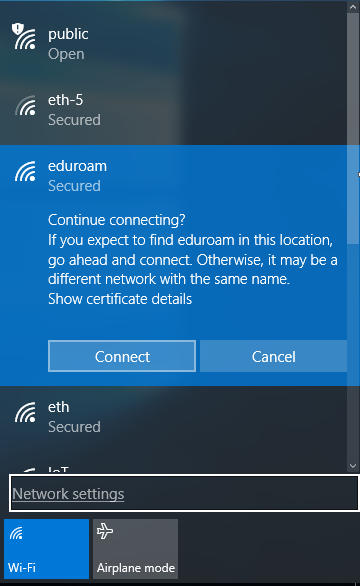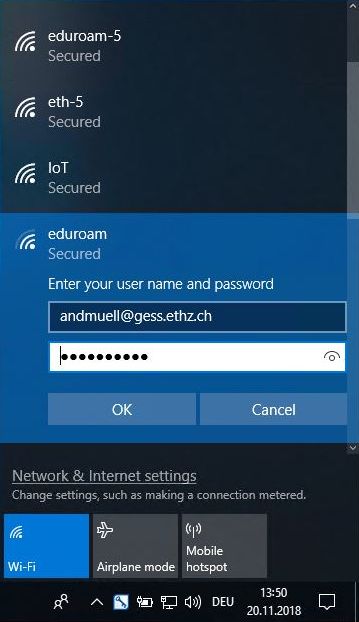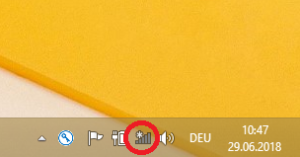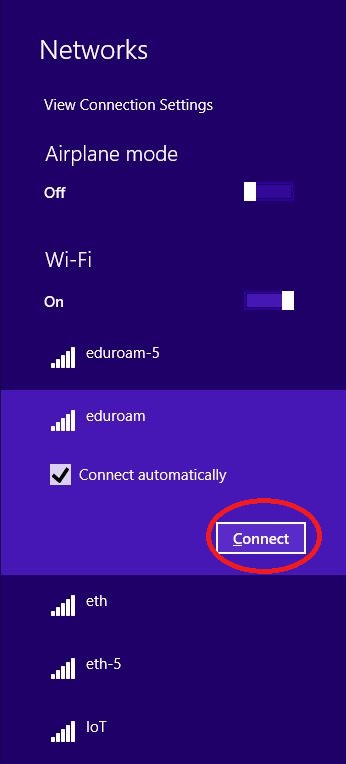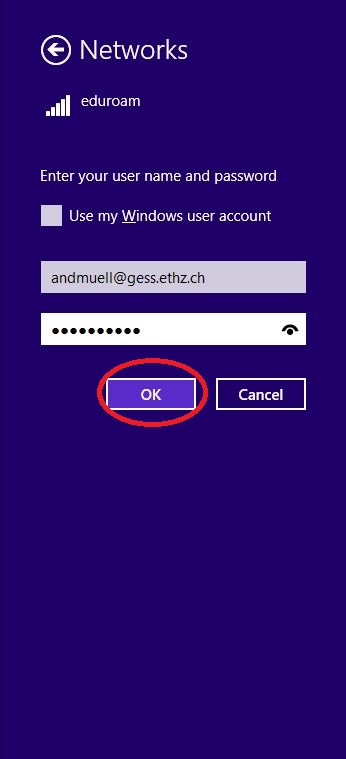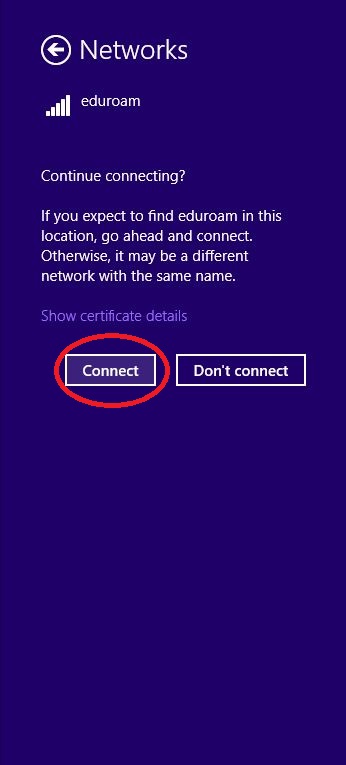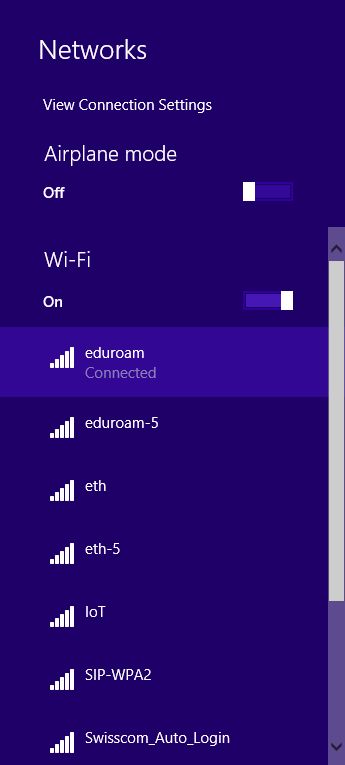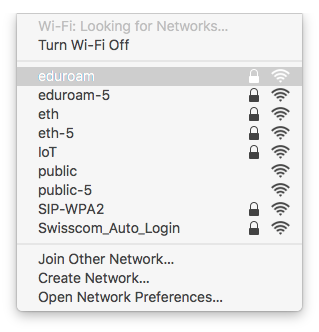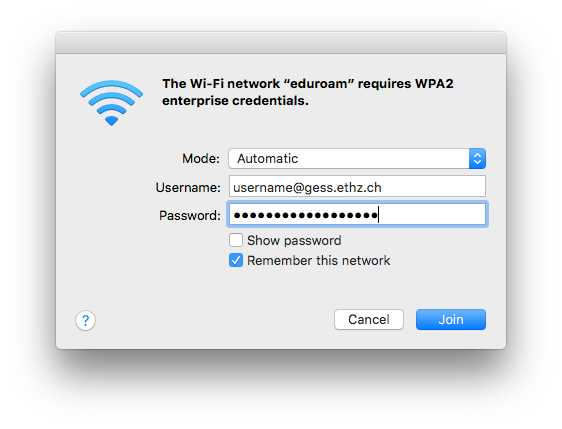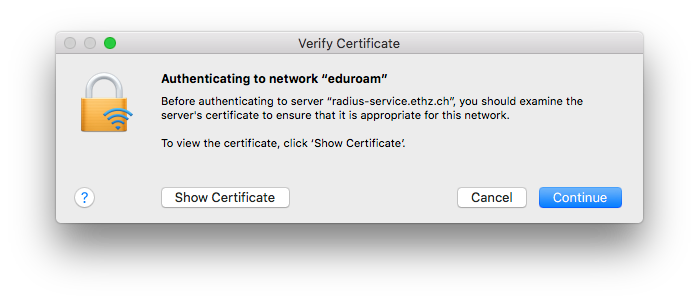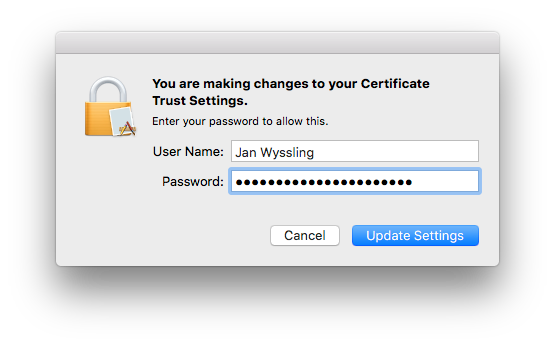How to connect
Connect to WLAN “eduroam” or “eduroam-5”.
Windows 10Windows 8.1Mac
|
Click the WLAN icon
|
Choose eth or eth-5 Check the box “Connect automatically” if it’s not.
|
Click Connect Mind the security warning
|
Provide credentials Enter your ETH-username followed by @gess.ethz.ch, @gess-sipo.ethz.ch or @gess-afz.ethz.ch according to your organisation. Use your network-password.
|
|
Click the WLAN icon
|
Choose eduroam Check the box “Connect automatically” if it’s not.
|
Enter your user name and password Do NOT check “Use my Windows user account”. Use your ETH-username followed by @gess.ethz.ch, @gess-sipo.ethz.ch or @gess-afz.ethz.ch according to your organisation. Use your network-password.
|
|
Click Connect Mind the security warning
|
Connected
|
|
Click the WLAN icon
|
Choose eduroam or eduroam-5
|
Provide credentials Use your ETH-username followed by @gess.ethz.ch, @gess-sipo.ethz.ch or @gess-afz.ethz.ch according to your organisation. Use your network-password.
|
Verify Certificate
|
Provide credentials Enter your password to allow this.
|