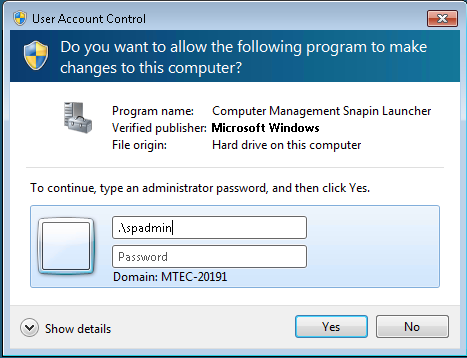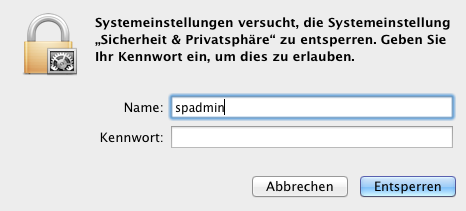You work with your standard user account for security reasons in order to protect your computer by preventing making changes that affect everyone who uses the computer, such as deleting files that are required for the computer to work or changing settings.
When you are logged on with a standard account, you can do almost anything that you can do with an administrator account, but if you want to do something that affects other users of the computer, such as installing software or changing security settings, you might be asked to provide a password for an administrator account.
In this case, enter the local administrator account “spadmin”. For Windows the prefix “.\” indicates the local account.
When working with the local user account, make sure that
- You take responsibility for the system change when you use the admin rights
- You have always to follow the ETH Zurich Acceptable Use Policy for Telematics Resources (“BOT”)
- Do not install or uninstall any software that is managed by us. If in doubt please ask us first.
- Check at the prompt that asks for the admin rights if the admin request is eligible
- The administrator password is handled according to the guidelines of your chair. If you need the password, please ask us.